MachineCollective.org installed some blue LEDs in a Stribe1, and is also making a custom casing. Check out other pics and videos at his flickr photo stream of the Stribe1 build. He’s another monome / arduinome case maker, and his cases are gorgeous.
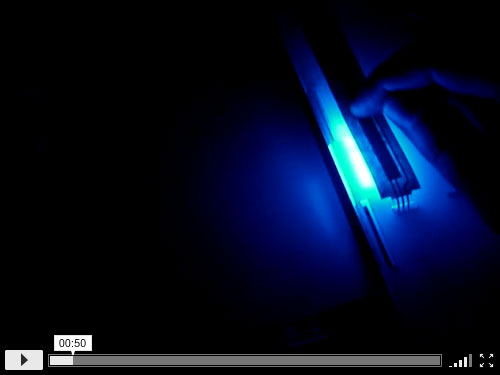
MachineCollective.org installed some blue LEDs in a Stribe1, and is also making a custom casing. Check out other pics and videos at his flickr photo stream of the Stribe1 build. He’s another monome / arduinome case maker, and his cases are gorgeous.
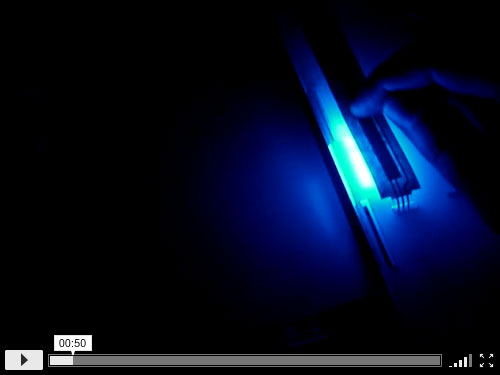
Both black and clear acrylic arduinome cases can now be ordered. Our first batch is very limited, but more will arrive soon. This post will detail the building and programming process.
This guide largely echos bricktable’s (thanks!), with some added bits and pieces.
Both our black and clear acrylic cases come with the following:
You’ll also need:
Starting with software so we can test everything before installing all the screws.
Outline: A program called ArduinomeSerial lets monome apps talk to the arduinome. In order for AruinomeSerial to recognize the arduinome, your arduino needs to have a new serial ID programmed into the FTDI USB-to-serial chip, as well as arduinome serial firmware.
Setting the USB Serial ID on the arduino:
Load the arduinome firmware:
Install diodes: Make sure the line on the diode matches the silk screen. Trim their leads close (flush cutters!) so they don’t interfere with the buttons.

Install LEDs: Ground (shorter lead) is the 2nd hole from the flat side. The 3rd hole connects to the “Blue LED” line.


Wiring the pcbs: Feel free to do this how you like, but we cut 5″ & 10″ segments of ribbon cable, stripped both ends of the short segments and twisted them together with the stripped ends of the longer segments. Follow the wiring diagram below, and for a more complete schematic, check outcbit’s. It’s not a bad idea to beep-test (check connection) a few lines between the button pcb and the actual sockets on the unsped pcb.
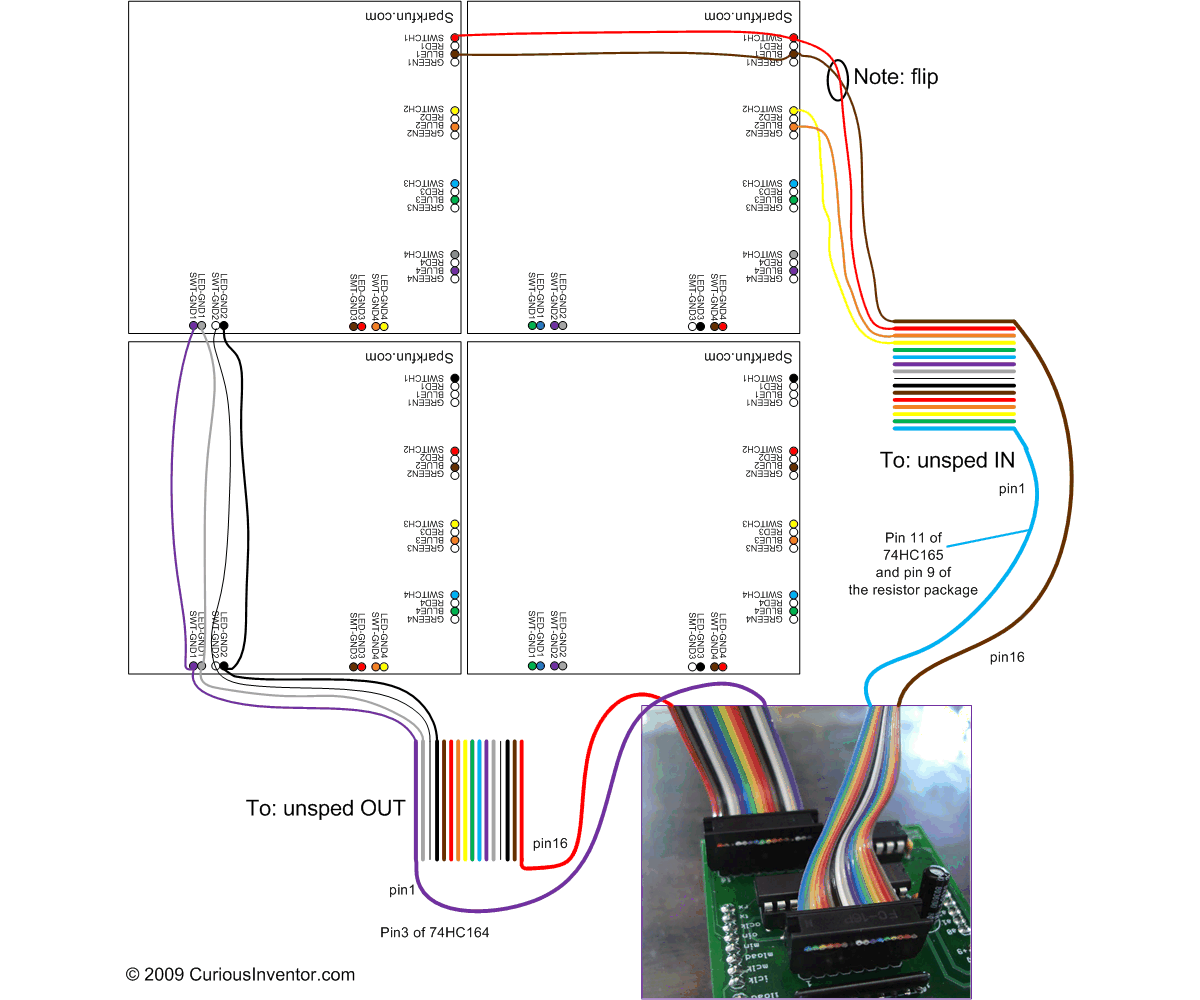
Note: each blue & switch pair is flipped.
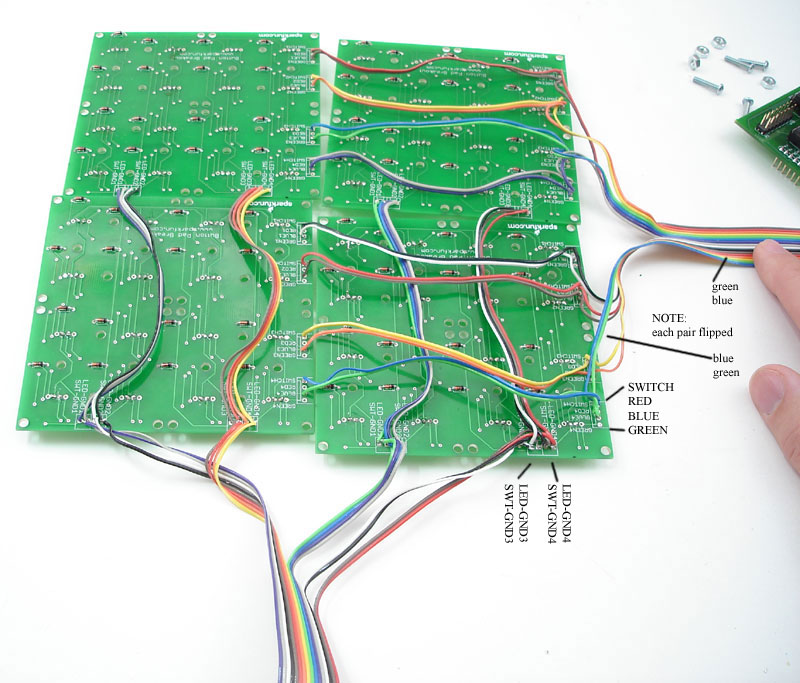
Click image for a larger version.
Solder Components to the unsped pcb:

Note: see here for info on choosing the current limiting resistor. We used a 15k to limit current to 30mA per LED, which was chosen based on the 3.2 forward voltage drop of our LEDs.


Clip the the 10th pin of the resistor package–only the first 9 are needed. The package is notsymmetrical, don’t clip pin 1.
Note: we broke off the break-out board because we’re not using it in these instructions.
Start building the case by attaching arduino to base:
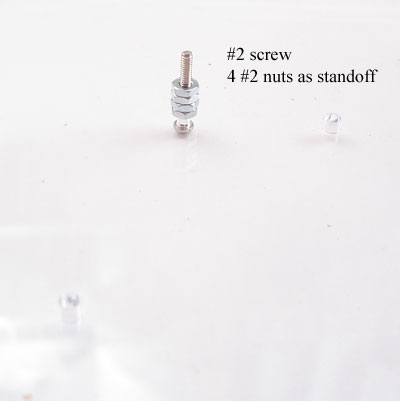
First add the #2 screw and 4 #2 nuts to act as a standoff.

Now attach the standoffs with nuts to the arduino, and then use the shorter 4-40 screws (3/8″) to secure the 4-40 standoffs to the acrylic base plate.
Put buttons in top face:

Lay the button pcbs on the buttons, secure each with one screw in the middle.
Although not pictured, install the 4-40 lock washers under each nut.

Wiggle to make sure they’re seated correctly.
Before completing the case, download the monome_base apps and run monome_test:
Plug in the shield, IDC sockets, and USB cable. See the getting started instructions for a first test. If everything works, proceed ahead.
Continue installing the rest of the 20 button screws, washers and nuts.
Begin installing side panels:
Slide a nut into its slot, and then insert the screw through its corresponding hole.
Finish two sides, and then begin installing the top.

The picture shows all 4 sides installed first, but by doing only two sides first it’s easier to grab nuts that may fall inside. Also, the sides of the acrylic have a slight angle, so they’ll tilt a small amount if only the top or bottom is attached. Counter this by holding the side in place while securing the top.

When everything is in place, tighten down all screws.

The Guthman New Musical Instrument Competition was this weekend, and brought in some very inventive new music-making devices from around the world. Here’s a small sample (more pics to come): SoriSu (video) (Hyeki Min): a Sudoku game that algorithmically generates music based on your play, using the same rules as Sudoku. Wrong plays generate harsh dissonance as punishment. Hammond Organ from Engine (jan perschy, austria): Old Hammond organs generated sound not from electronic oscillators, but tonewheels–actual spinning wheels with magnets sensed by pickups. Rich timbres were made by mixing these tones together (“additive synthesis”). Jan has replicated this idea but uses various rotating parts in an engine for tone wheels. The pickups are actually Harley Davidson pickups used to detect piston position in actual motorcycles. The keys gate the pickups on/off.
Hammond Organ from Engine (jan perschy, austria): Old Hammond organs generated sound not from electronic oscillators, but tonewheels–actual spinning wheels with magnets sensed by pickups. Rich timbres were made by mixing these tones together (“additive synthesis”). Jan has replicated this idea but uses various rotating parts in an engine for tone wheels. The pickups are actually Harley Davidson pickups used to detect piston position in actual motorcycles. The keys gate the pickups on/off. Motors on Fly-Wheels Sensed by Guitar Pickups (Neil Feather): Some of the best music (in the author’s opinion) came from one of the simplest instruments. Three fly wheels, each with a couple electric motors mounted on them. Neighboring guitar pickups hear different tones depending on how fast the the wheels are spinning, and lots of interesting phasing / beating effects were generated that slowly changed as the wheels slowed down. The inspiration apparently came from swinging vibrators near guitars…
Motors on Fly-Wheels Sensed by Guitar Pickups (Neil Feather): Some of the best music (in the author’s opinion) came from one of the simplest instruments. Three fly wheels, each with a couple electric motors mounted on them. Neighboring guitar pickups hear different tones depending on how fast the the wheels are spinning, and lots of interesting phasing / beating effects were generated that slowly changed as the wheels slowed down. The inspiration apparently came from swinging vibrators near guitars…
 Silent Drum (Jaime Olilver): The 2D profile made by pressing and stretching a drum skin is used to control a phase vocoder. This was the winner of the competition. This instrument had a great connection between what you heard and what you saw.
Silent Drum (Jaime Olilver): The 2D profile made by pressing and stretching a drum skin is used to control a phase vocoder. This was the winner of the competition. This instrument had a great connection between what you heard and what you saw.

Light sensitive transistors pick up the varying refresh rates on cell phone displays. The artist (Robert Mathy) plays by pointing his fingers at various positions on the displays. Blinking lights make interesting rhythmic patterns.


Skot Wiedmann brought an insane death-star patch-bay, which even he couldn’t explain how it really worked. Somewhat neural-nety, he said he was interested in the results of combining random collections of circuits.

David Wessel (Berkeley’s CNMAT) brought the ultimate touch pad array, feeding his computer 96 channels of audio signals over ethernet that contained x,y and force for each pad.
